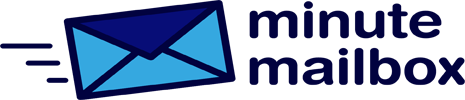If your primary email address has changed or you no longer have access to the account you registered with Microsoft and Windows, you can, of course, change your login details. The first step is to sign in to your Microsoft account online. Go to https:\login.live.com and enter your current email address and password to log in. Once logged in, select the Data option from the top menu and then Edit Account Information in the Account Information section. Click on the profile picture to access the account details using the pop-up menu.
Here you can see all the information you need to log in, one below the other. To add a new email address, select Add an email address. It makes sense to enter an email address that works – if only because Microsoft will send a confirmation email to confirm that the email account exists and belongs to us. To use the new address to log in, click on Make this your primary address after confirmation.
If you no longer want to use the old address (for example, because it has been leaked), click Remove next to it. It is essential that you only remove the old address if you already have the new one; otherwise, you will only be able to log in with a phone number.