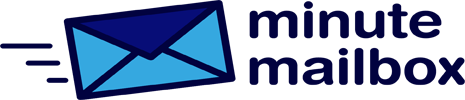Programs keep expanding the right-click local menu without question, so this useful menu becomes increasingly opaque over time. However, you can freely remove unnecessary entries without having to uninstall the application responsible for them. To do this, simply edit a key in the Preferences Editor.
How can I show the path in the address bar in Windows Explorer?
For some unexplained reason, the Windows Explorer address bar always shows only the name of the currently opened folder instead of the full path. For those who don’t have the icons grouped in the taskbar, this can cause confusion for directories with the same name, as the taskbar will show two folders with the same …