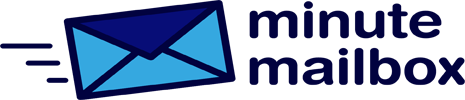When printing, it happens from time to time that a print job fails, and this blocks all subsequent jobs. By default, this problem can be solved from the print queue.
Open the Machine House, select the Devices category and click on Printers and scanners in the left column to see a list of all available printers. First, click on the one you are using and then click Open Print Queue.
The next window will display the failed print job. Select the entry, press the Delete button and click yes to approve the deletion.
If this fails, we will have to try tougher means. Hit the Windows+R hotkey and type net stop spooler in the Open command line to completely stop the Windows print queue service.
Then type: %windir%\System32\Spool\ PRINTERS to open the corresponding folder in File Explorer. Delete all files located in this directory.
Press Windows+R again and type net start spooler to restart the print queue service.