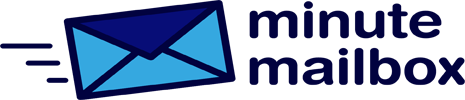Good old Windows 10 is here to stay for a long time, so we’ll show you how to get the most out of it!
Faster login
It has always been possible (and recommended) to use a password to log in to Windows, but if the hardware in your machine supports it, using biometric identification (facial recognition or fingerprint) is a much faster and more convenient solution. You can change this option in Settings | Accounts | Login options. If the machine doesn’t support either of these, there is still the classic PIN as an option – many people find it easier to type and/or remember.
Close Windows quickly
The tip in the previous point is very important, but don’t forget that you may also need to lock Windows. At work, for example, if you need to pop out to the kitchen or drop into a meeting. Windows can also be locked from the Start menu or by pressing [Win+L]. But there’s a much more elegant solution: dynamic locking. In this case, the smartphone and the PC are connected via Bluetooth; as soon as the connection between the mobile and the PC is lost, Windows locks automatically and immediately.
Phone and computer connection
One useful built-in feature of Windows 10 is the Connected Phone app, which allows you to exchange data between a mobile and a PC connected to the same local network without a USB cable. And much more! Messages on your phone also appear in Windows, you can reply to them and share your Android mobile screen. Importantly, this feature only works if you have the PC Companion app installed on your phone and the connection between your phone and PC is enabled.
To give the full picture, it can also connect to Windows iPhones, but in this case, you’ll have to make do with far fewer features. This is partly because on Android, the connectivity is provided by an app, while on iOS, Microsoft has integrated the functionality into the Edge browser.
Quick search
We’re not selling a bargain: the built-in search engine in Windows doesn’t live up to expectations. As we wrote in the first half of this article, it is therefore recommended that you remove it from the tray so that it doesn’t take up space. But that doesn’t mean we should give up the search function altogether. If you just need a quick hit, there is an alternative method: press Win and then, after popping up the Start menu, start typing the search term.
This way, you can search not only files but also programs in a flash – so you don’t necessarily need to dump every frequently used application to the Taskbar or Desktop. It’s all at your fingertips. And there are much better alternatives for searching, like Everything.
More desktop surface
Anyone who uses Windows tends to open many programs (windows) at the same time. Chaos is guaranteed, it’s just a matter of time before the available space on the Taskbar is filled. Fortunately, there is a way to organize the programs you open – using virtual desktops.
For example, by putting important programs for work on one and those open for private use on the other. You can create a new Desktop by pressing [Win+Tab] at the top of the screen, and once you’re done, you can simply drag and drop the programs onto the desktop you want. You can switch between the Desktop interfaces by using the [Win+Ctrl] combination and the arrow keys.
Switch on night mode
Windows 10 can adjust the brightness to the ambient light. As an extra, you can also turn on Night Mode, which uses the intensity of the blue color to make it easier on the eyes and more comfortable. Night mode can also be automatic by setting the on and off times in Settings.
Better task management
In Windows 10, Task Manager, for example, can be accessed by pressing [Win+Shift+Esc]. If you want more detailed information, you can use Microsoft’s Process Explorer. More information is available in the Windows Game Bar, which can be opened with [Win+G] – mainly for information that might be relevant to gamers.
Virtual sandbox
It never hurts to hide programs behind an extra layer of security. This is not the case for Home users, but Pro users can enable the Windows Sandbox feature without any additional work. In the same way, as mentioned in the previous section, right-click on the Start menu and select Applications and Services. The logical thing to do now is not to browse the software list, but to switch to services. It is important to note that this feature only works if you have enabled virtualization in the BIOS, as this feature works with Hyper-V. For Windows 10 Home, this feature can be replaced with, for example, the free VirtualBox.
Automatic functions
One of the most time-wasting activities is doing the same thing every time you turn on the machine – it’s much better to automate such things. And Power Automate Desktop is a great partner for this. Interestingly, this software was paid for not so long ago, but Microsoft acquired it, so it’s now free – and the long-term plan is to get the functionality into Windows. It is not yet known exactly when this will happen, for example, Windows 11 will not yet have the features included.
With Power Automate Desktop, you can record keyboard shortcuts, mouse movements, and clicks and ‘replay’ them later, so that lengthy or repetitive processes can be completed with a single click. As well as recording your own “macros”, there are also pre-built patterns to make it easier to copy files or check mail, save images from PDF files, etc. The macros you create and save are on the left, so they are always to hand. All in all, it takes a bit of time to teach the program to do the tasks, but in return, it will save us a lot of time later on!
Reinstall Windows
Despite all these measures, there may come a time when Windows needs to be completely reinstalled. In this case, nothing extra is needed; Windows 10 can be reset to factory defaults just like smartphone software. The advantage of this method is that the process can even be done with the data intact.