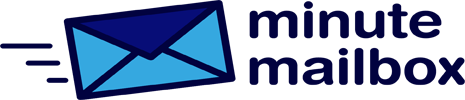If you are using Windows 10 Pro with a local user account, you can configure the operating system to completely disable access for accounts on a computer after a specified number of invalid login attempts. This is made possible by the Local Group Policy Editor, which is not included in Windows Home versions.
Type Group Policy in the search box, click on Edit Group Policy in the results list, and double-click on Computer Configuration/Windows Settings/Security Settings/Account Policy/Account Locking Policy in the left directory tree. Then in the main window, double-click the Account Lockout Threshold entry, specify the number of invalid login attempts after which the lockout should occur – for example, 5 – and save the change. You will then see a warning message that this change will affect other settings. Close with OK.
If you are satisfied with the automatically selected 30-minute period that Windows selects for the Account Lock Duration and Reset Account Lock Counter options, you can close the window. Otherwise, reset the two values.
If the number of invalid logins reaches the specified number, Windows will display the message “The account referenced is currently locked and cannot be used to log in” and the user will have to wait until the set account lockout duration expires.
This is a very effective way to keep out hackers and hackers who try to hack into your computer by trial and error.