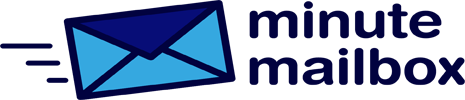For those who use the built-in Windows 10 Image Editor to take screenshots, you can save yourself the hassle of clicking the Copy menu icon by setting it up to automatically copy screenshots to the clipboard.
Open the app, for example, by typing your name in the search box and clicking on the result. In the program window that opens, select the Options menu. Under Selection, turn on the option Copy Sections to Clipboard in all cases and close the window with OK. In the future, you will no longer need to click the Copy menu button to save the screenshot to the clipboard.
A handy side effect of this operation is that if Snippet History is turned on in the Settings, the Windows+V shortcut will make available all the last snippets created with the ImageCutter.