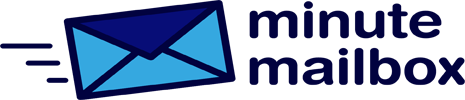By default, Windows 10 is supposed to allocate resources so that active programs get more CPU time than tasks running in the background. This helps the system prioritize the software you’re using, so you can get work or other tasks done faster.
You can quickly check whether this setting is active. Press the Win key and start typing the word “performance”. Select Change Windows display and performance settings from the pop-up options, then open the Advanced tab in the pop-up window. Here, at the top, check the Processor Control setting. If set correctly, the Programs option is active, not the Background Services option.
If the To Programs option is not selected, change the setting using the mouse.