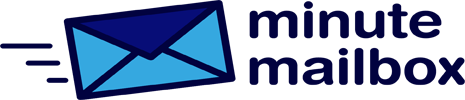It is recommended that gamers and all users update their video card drivers regularly to ensure stable and fast operation. To know if you need to install the new version, check which version is installed on your computer. If you have installed the control panel supplied by the manufacturer for your Nvidia card, you have a winner, as you can quickly check the version number in the program. Right-click on a free space on the Desktop and launch the Nvidia Control Panel from the pop-up menu. Alternatively, you can use the Nvidia icon on the taskbar. The version number is given in the Nvidia Settings section.
Even if the Nvidia control panel is not installed, all is not lost, but the control is a bit more complicated. The first step is to start the device manager by right-clicking the Start button and selecting it from the pop-up menu. In the device list, find the Video Cards section and “open” it. Right-click on the name of the video card and open Properties. In the window that pops up, open the Driver tab, and within that, look for the Driver Version line. The last five digits are the ones that are important to us. A third method is to open the Task Manager (e.g. [Ctrl+Shift+ Esc]), select the Performance tab, select GPU 0, and look for the driver version in the bottom right of the window. Also, the last five digits contain the information that is important to us.
The fourth and perhaps fastest method is to get the version number from the command line simply by using the command “nvidia-smi”.