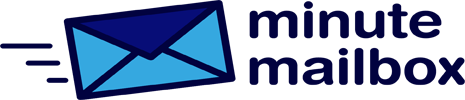If you frequently switch printers and want to check which one is available, you don’t necessarily have to go through the settings – you can create a “folder” and then pin it to the Desktop, so it’s always handy.
Right-click on a free area of the Desktop, then select New | Shortcut from the pop-up menu. In the Enter item location field, type “Explorer shell: PrintersFolder” and click Next. Choose a name for the shortcut (for example, “Printers”) and click Finish.
If you then press the shortcut key, all the printers that Windows sees at that moment will be displayed. If you also want to change the “image” of the shortcut, right-click on the icon and select Properties. Here, click on the Change Icon button. The factory selection is not very large, but fortunately, there are alternatives. To search for Icons, type “%windir%\System32\imageres.dll” in the file field. Find an icon you like and confirm your choice by clicking OK. If you want even faster access, you can also drag the icon to the Start menu or the taskbar (right-click on the icon, then drag it to the Start menu or drag it to the taskbar).