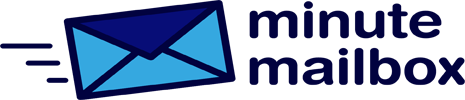If you use a Microsoft Exchange-based email account in Outlook, you can set up forwarding to automatically send incoming messages to another email address. Exchange support is necessary because in this case, it is the mail server that takes care of forwarding the e-mail messages, not Outlook – so the forwarding happens even if your computer is not switched on. But it’s not just users who communicate from a business email address who benefit from this because free mailboxes set up with outlook.com is Microsoft Exchange-based.
Click on the Outlook File menu and check if there is a mailbox selected under Account Data that has Microsoft Exchange selected under it. Then click on the Rules/Manage Rules and Notifications menu command in the Home tab, select the New Rule option and select the entry Apply the rule to received messages under the Completely new rule. Click Next and skip to the next step by clicking Next and Yes to apply the rule to all incoming messages.
Under the What is the intent of the message? question, select Forward to: a specific person or public group entry and click on the blue-colored text A specific person or public group in the lower part of the window.
Then enter the destination email address or select the corresponding entry from the address book (this can be a group) and click OK to approve.
After two clicks on the Next button, name the rule and finally save with Finish.