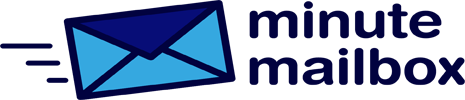Are the icons on the table too far apart? No problem: a registry intervention helps, making them look more compact. To do this, open the Setup Editor, for example by pressing Windows+R to open Run, typing regedit, hitting enter, and answering yes to the question about controlling user accounts. Then locate the key HKEY_CURRENT_USER\Control Panel\Desktop\WindowMetrics. The IconSpacing and IconVerticalSpacing entries are responsible for the spacing.
The default value for the horizontal spacing (IconSpacing) is -1710 or -1725 – depending on the Windows 10 build you are using. To make the icons closer together, enter a smaller value. The minimum is -460, but above that, the text and icons overlap. We have good experience with values starting at -1100, which remain legible on today’s modern high-resolution displays.
In addition to the vertical spacing, horizontal spacing can also be magnified: the maximum value is -2730. The vertical spacing of icons is given by IconVerticalSpacing, which is also subject to the rules described above.