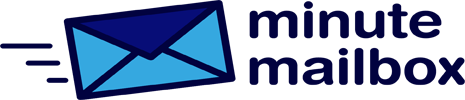Keyword clouds are an attractive way to visualize what you are saying, for example in PowerPoint presentations. Even better news: to create your own keyword cloud and save it as an image, all you need to do is install a free extension.
After launching the presentation program, switch to the Insert tab on the menu bar, click on the Extensions icon, and then on Download Extensions. Select the Visualization category from the list on the left, click the Add button next to Pro Word Cloud in the middle area, and click Continue in the window that appears. Next, open a presentation, click My Extensions on the Insert menu and select Pro Word Cloud. A window will open to the right of the document where you can specify the basic appearance of the keyword cloud, such as the Font, Colors, Case, Layout, and the size of the graphics.
Then select the text you want to use as the basis for the cloud and click Create Word Cloud. After a few seconds, a preview of the graphic will appear. Clicking on it will take you to the clipboard, so you can easily paste it into your presentation.