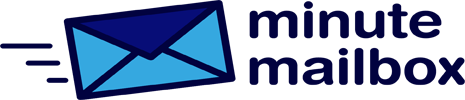By default, the built-in Mail app that comes with Windows 10 notifies you of all incoming mail. If you have several accounts set up and use them regularly, it’s easy to find that the little windows that pop up all the time can make the system almost unusable, because they keep blocking the bottom right corner of the workspace.
Fortunately, the software can be configured to not show any notifications at all or to only notify you of mail that you think is important. Open the application and click on the gear icon at the bottom of the left navigation window.
In the Settings window on the right, click Notifications. If you have more than one email account, you can select the account you want from the Select accounts drop-down list, or select the Apply to all accounts checkbox to apply the settings to all email accounts. You can then set whether to display a notification header or sound an alert when you receive mail.