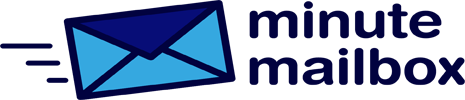If you installed Windows 10 as an upgrade to a previous operating system, you will find a folder called Windows.old on your hard drive. On our test system, on which we installed Windows 10 on Windows 7, this directory is 15 GB in size – and on the boot partition, which is only 100 GB anyway. The problem is that this folder cannot be deleted so easily, as it is owned by the System user account.
Right-click on the folder, select Properties, bring up the General tab and click the Read-only (applies only to files in the folder) checkbox to turn it off. Click Apply and OK, and Windows will change the file attributes, which will take a few minutes. Then switch to the Security tab and click on the Advanced button. In the Windows.old – Advanced Security Settings window that opens, click the Change button next to System at the top. Then select Advanced, followed by the Search now button. In the list below the search results, select the administrator account you are currently using and click OK twice to return to the previous window.
Here, turn on the options Replace owner on both subdirectories and objects and Replace inheritable permissions on child objects with permissions inheritable from this object and save the changes by clicking OK. Now the conversion of permissions and the recording of security information will take place, which may take several minutes. Once the process is complete, the Windows.old directory can be deleted in the usual way.