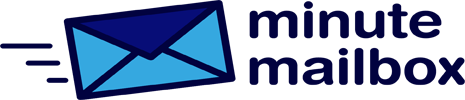With Windows 10 build 15002, Microsoft has introduced nightlight. The purpose of this feature is to prevent late work on your computer from causing problems later on when you fall asleep. You can manually turn it on and off from the tile of the same name in the Notification Center, but it’s more practical to turn this eye-saving display mode on automatically.
Open Windows+I in the Control Panel, select System, then Display from the left-hand column.
Click on the blue Night light settings link under Colour. In the next window, set the Night light schedule switch to On. There are now two radio button options: Sunset to Sunrise or Set Time.
Select the desired timing method and close the window.