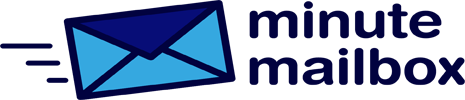It happens from time to time that important system files are corrupted after a Windows freeze. To find out if this has happened on your computer, use the small System File Checker, or sfc for short, Windows Add-in, which you can run from the command line.
In the search box, type cmd, click on Run as an administrator in the right-hand pane of the results, and answer yes to the question about controlling user accounts. Type sfc /scannow and hit enter. The check will take a few minutes and then the result will be displayed.
Ideally, Windows Resource Protection did not find any integrity violations message will be displayed. But even if sfc detected an error and fixed it automatically (and then informs us about it in a not very verbose text in the command line window), everything is fine.
The problem is when it tells you that it found corrupt files, some of which it was unable to fix: Windows Resource Protection found corrupt files but was unable to fix some of them. Details are included in the CBS.Log %WinDir%\Logs\CBS\CBS.log. In this case, start Windows 10 in safe mode and run sfc /scannow again. If you still get the same message, you can try replacing the corrupted components with clean files downloaded with Windows Update.
To do this, type Dism /Online /Cleanup-Image /Restore- Health.