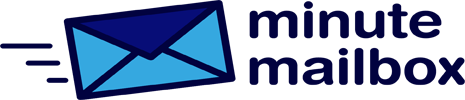Windows 10 remembers every wireless network you’ve ever connected to, saves the access data, and prioritizes them based on different characteristics (signal strength, throughput, etc.). If it connects to a WiFi network that doesn’t have the highest priority, Windows 10 searches in the background for a WiFi network with a higher priority, which uses unnecessary power. But this is very easy to change.
Open the Control Panel, for example, by starting a search by typing: wireless and clicking on the appropriate entry in the list of results. In the icon view, first, click on Network and Sharing Center and then select the Change Adapter Settings link.
Right-click on the icon showing the WiFi connection and select the Status menu command. In the next window, click on Wireless Properties. Uncheck the Find another wireless network if connected to this network option and save your changes by clicking OK and Close.