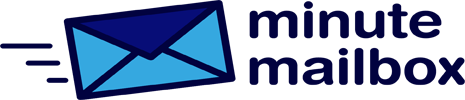In-home networks where there are shares configured on multiple Windows computers, it’s a good idea to take a look at these resources from time to time. You may discover a share that was set up years ago and is no longer needed, but now poses a security risk with a folder visible from the outside.
Use Windows+R to open the Run window, type: fsmgmt.msc and click OK to open the Shared Folders system component. One-click on the Shared Folders entry and all the shares will appear in the right pane. The reason why there are so many of them is simple: in addition to the shares we have set up, the system’s own shares are also displayed here. The latter can be identified by the “$” character in the share name.
In the same window, you can also click on the Open Files entry to find out whether a file in a shared folder is in use by an external party.