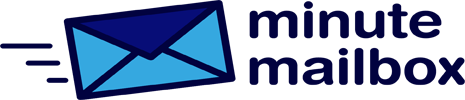No additional device is needed to find out the password of your currently active Wi-Fi connection if you forget it. Right-click on the Wi-Fi icon in the notification area of the taskbar and select Open Network and Internet Settings from the local menu. Select the Wi-Fi category in the left column and click on the Network and Sharing Center link in the Related Settings area on the right to open the corresponding area of the classic Control Panel.
Here, click on the blue-colored name of the current Wi-Fi network under View Active Networks. Select the Wireless Properties entry, bring up the Security tab, and turn on the Show Characters checkbox to display the Wi-Fi password legibly in the Network Security Key field. The simplicity of this method shows how useful it is not to bring strangers’ notebooks onto your home network, if necessary, but to create some kind of guest network for them on your router.